TikTok's text-to-speech is an accessibility feature that lets you put a voice to your videos' on-screen text. If added to your videos, text-to-speech automatically reads selected lines of text from your video out loud. For visually impaired TikTok users, the text-to-speech feature means that they can watch these videos and they won't miss out on what's said by the on-screen text. When reading the text is not possible or is difficult, text-to-speech lets people hear it as well.
If you want to be able to add text-to-speech to your own TikTok videos, we can show you how. Keep reading to learn how to use text-to-speech on TikTok in just a few minutes.
How do I use TikTok text-to-speech?
Adding text-to-speech to a TikTok video isn't as complicated as it sounds and only requires a few minutes of your time. You'll need to use the TikTok mobile app to follow these steps.
Here's how to do it:
Step 1: Open the TikTok mobile app and select the Plus sign icon at the bottom of your screen.
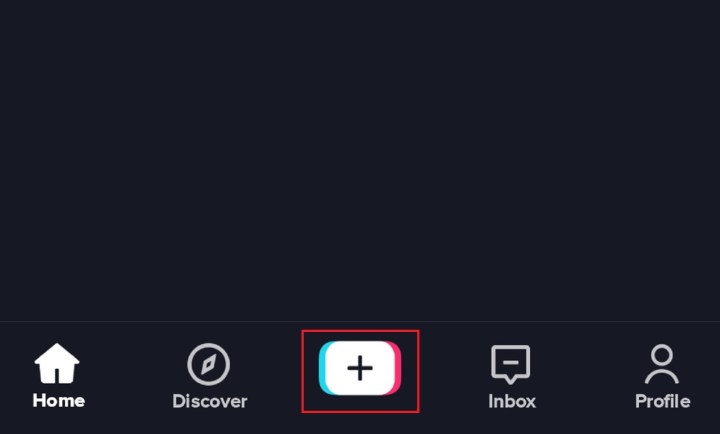
Step 2: On the next screen, you'll be given the option to either film a video using the TikTok app or upload an existing video. Pick either option and go to step 3.
Step 3: At this point, you should be looking at the video's editing screen. This screen has a lot of editing options to choose from (these are the white icons on the right side of your screen). From these options, choose the Text icon in the top right corner of your screen.

Step 4: On the next screen, type in the text that you want to add to your TikTok video and choose your text formatting options.
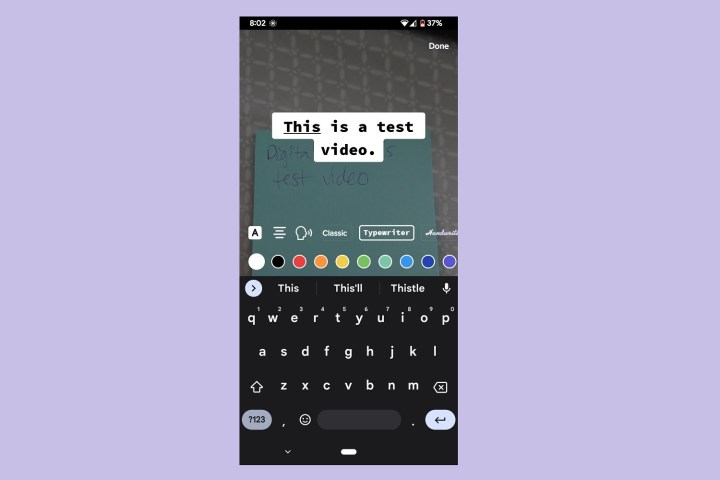
Step 5: Select the lines of text you want to hear read out loud and then select the text-to-speech icon, which looks like the outline of a person's head with sound waves coming from it.
Step 6: On the Text-to-speech window, choose the type of voice you want to read your text out loud by selecting a voice and then selecting the circle next to the phrase Apply [name of voice option] to the following text-to-speech. Then select Done in the top right corner.
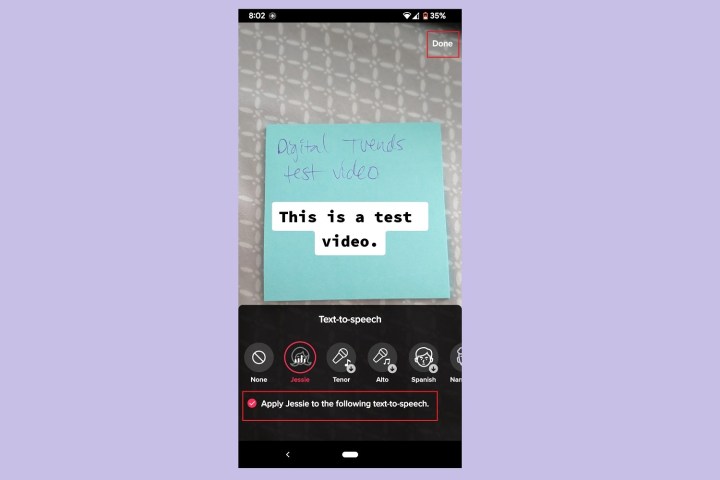
Step 7: Back on the text input screen, select Done again in the top right corner.
Then select Next to finish publishing your TikTok video.
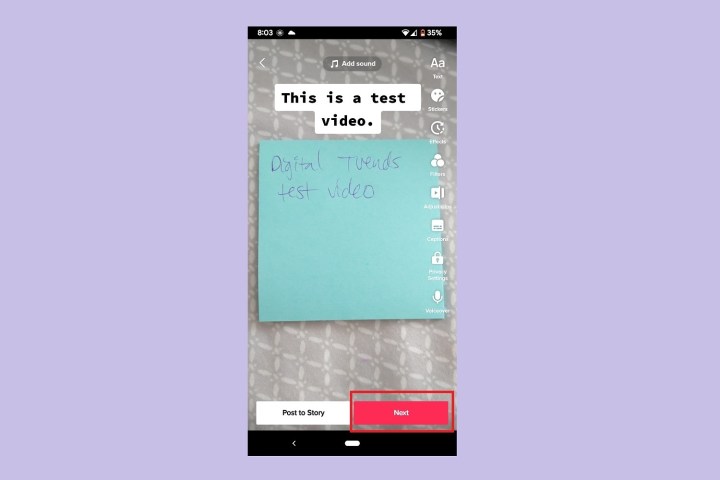
Editors' Recommendations
- What does a check mark mean on Facebook Messenger?
- How to set your Facebook Feed to show most recent posts
- TikTok sued by Utah over alleged child addiction harm
- TikTok sues Montana in bid to overturn statewide app ban
- TikTok users sue to overturn Montana’s statewide ban of app

