How to use Google Photos portrait blur on your Android phone
Are your photos missing that extra oomph? Try using the Portrait Blur feature in Google Photos.
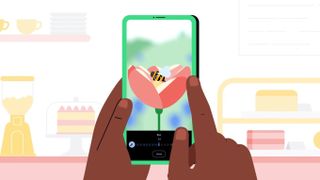
Google Photos is already a very excellent photo editing tool, but the March 2022 update made it even better. Pixel device owners and Google One subscribers can use Portrait Blur to add the portrait mode look to old pictures on their Android phones. That's right, even if you're dealing with a snapshot captured ages ago, your trusty Android device can edit it using this new feature in Google Photos.
Portrait Blur allows you to blur the background to whatever extent you like and maintain the focus on the subject. Here's how you can use this really neat portrait blur trick in Google Photos on your Android phone.
How to use Google Photos portrait blur on Android
1. Open Google Photos on your phone.
2. Pick and tap on a portrait image.
3. Tap Edit from the bottom menu.
4. Choose the Portrait option.
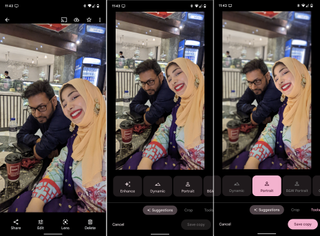
5. Press the Save copy button to save your newly edited image.
Be an expert in 5 minutes
Get the latest news from Android Central, your trusted companion in the world of Android
These instructions add a simple blur effect on your portrait image. However, for a more controlled effect, don't choose the Portrait option from the Edit menu right away. Instead, follow the next set of steps.
1. Open the Google Photos app.
2. Select a portrait image and tap it.
3. Tap Edit from the bottom menu.
4. Swipe left on the bottom menu until you reach Tools.
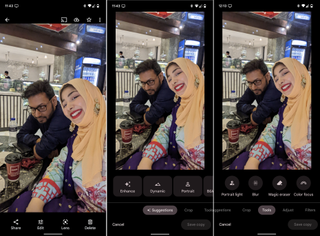
5. Tap Portrait Light to adjust the lighting.
6. Select Done when you've adjusted the Portrait Light.
7. Tap Blur to alter the level of background blur.
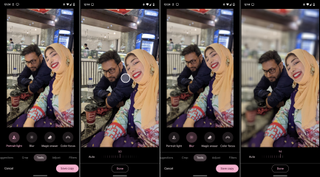
8. Press Done when you're happy with the Blur effect.
9. Tap Save copy to save your edited image.
Harness Google's true photo-processing capabilities
There are numerous little tips and tricks buried within Google Photos. Picking them up will make you a master at editing images with the most basic tools in hand: your smartphone and Google's free image management tool. Mediocre snaps will yield stunning results once you've honed your Google Photos editing skills.
While all the best Android phones have outstanding cameras, devices made by Google now stand in a league of their own when it comes to computational photography. The Pixel 6 and 6 Pro may come equipped with large 50MP sensors, but their actual secret ingredient is Google's legendary image processing.
Now, if you want a hint of that Tensor-powered image software goodness in your non-Pixel or older Pixel, you only need to turn to Google Photos. Tools like Portrait Blur are the backbone of what makes this platform from Google so great. Unfortunately, non-Pixel devices need to be on the Google One paid plan to access some of the more epic features of Photos. If you feel like the features are worth the dough, you can get on the One plan for a pocketful of change each month.

Namerah enjoys geeking out over accessories, gadgets, and all sorts of smart tech. She spends her time guzzling coffee, writing, casual gaming, and cuddling with her furry best friends. Find her on Twitter @NamerahS.
