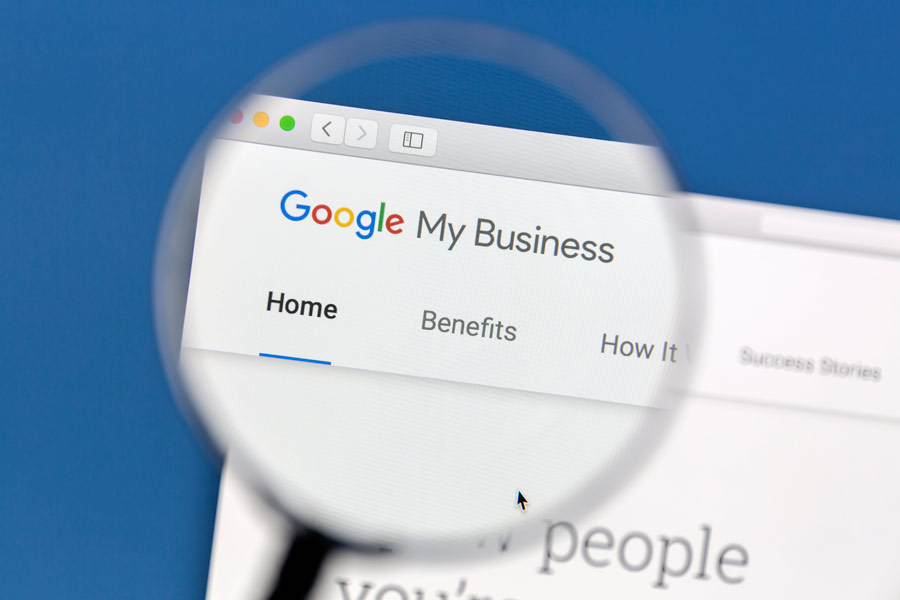How to Setup your GMB
A businesses with a properly set up Google My Business profile can get your company ranked higher in local searches. Setting up and optimizing your GMB is one of the the best things you can do to get found locally and increase your sales volume. Read on as we explore each step of the GMB setup and optimization process.
Why You Need a GMB (Google My Business) Account for Your Business
There is an unlimited potential to what this largely underrated tool can do for your business with regards to local search, publicity and brand love. With the ever-growing digital-savvy sections of the populace, nearly everyone asks Google for help in searching for a local business, service provider, store or restaurant. Here is how GMB can turn around a lackluster local presence.
It makes a lasting impression: A Google My Business page lays out what customers want to know about your business in a nutshell, what services or products you offer and how to contact you. When these users search for your business, they get to know about what you do, what you have, where you are, and what time you are open. The profile is accompanied by a direction map that will land them right at your doorstep.
A boost to SEO: Creating and optimizing your GMB is a huge factor in your local SEO, and can provide dividends if done the right way and consistently managed. The process involves uploading plenty of images, videos, contacts, and search terms. And the platform is free. You can give your marketing a new lease of life with a quick step setup process.
A better place to include testimonials: Internet marketing statisticians believe that reviews sell more than marketing copy. That’s because buyers want to try something that has proven to be helpful to someone else. On your GMB page, you can have a section that includes a snapshot of a convincing customer review. At any point if you feel this is all too much work, we can handle it for you and provide managed local SEO services that take care of that plus link building, social PR, on-page optimization, local keyword tracking, and much more…But for now please read on so you can educate yourself 🙂
How to Setup and Optimize Your GMB (Google My Business) Profile
Step 1: Create Your Account to Claim Your Listing
If you don’t have a Google account, create one first to associate it with your business. Google uses one account for everything, so you don’t have to create multiple accounts. Once your account is ready, go to google.com/business and choose “Manage Now” at the top right corner.
This is the place to add your business name and location. There are two options, one for brick-and-mortar local stores and the other for local online shops. You can choose to reveal or hide your address depending on where you provide your services, online or offline.
Step 2: Select a Business Category
What is your line of products/services? Google My Business platform has an extensive list of business categories and subcategories that you can choose from. These business categories should help tell customers what you are about in summary, so what you choose should reflect your offerings accurately. If not, potential customers might skip your listing in search engine results pages.
After you select a category, add a working phone number and website that you want associated with your business. This is an opportunity to maximize free leads, so the phone number should be a fully functional one, preferably a hotline. The website page should be a captivating landing page.
Step 3: Verify Now or Later
After you provide all the above information, Google will require that you verify your business listing. You cannot skip this process, for that would render your GMB profile inactive. The verification methods allowed by Google include:
By Postcard: For postcard verification, sign in to your GMB and navigate to the verification part. Add an accurate business address and contact name. Click mail and Google will know to send you a postcard, which happens in under five days. Once you get the postcard, log back into your GMB profile and enter the five-digit verification number in your postcard.
By phone: Once you are logged into your Google My Business account, choose “Verify by Phone” in the verification options provided. If the phone number you have provided is correct, you will get a verification code by text that you can then use to complete the process.
By email: Add a correct email address for your business then choose “Verify by Email.” The code will be sent to your inbox as a link. Click on that link in your email to complete verification.
Instant verification: Instant verification works if you already have a verified Google Search Console account. Please note that not all business categories are eligible for this verification method.
Bulk verification: This verification method is for those managing more than ten locations of the same business. In the verification step of the GMB setup process, click on “Chain” and fill the verification form you will be provided with. Include all locations, contacts, and websites for your business franchise.
How to Setup your GMB and Start Optimizing
Your GMB page is now up and running. But your competitors have there’s too. Start optimizing now to take up your deserved share of customers in your location.
Step 4: Add photos
You now have the chance to add the right photos that capture the best light of your business. Google confirms that GMB profiles with photos get 42% more requests for directions on Google maps than those without. Click through rates are also higher when you optimize with images.
Try creating a complete virtual experience by including images that capture every angle of your business, from your exterior to your inventory and staff operations. A 360 virtual tour creates a fully interactive experience where customers can get the feel of your business and see everything on offer before they even visit your store.
Step 5: Add more unique information
This step helps to differentiate your business from the many others in your area. Add the exact location you serve and your hours of operation. If you are open on weekends, this is the time to shout out loud about that. Also, let people know about the offers you have and the distinguishing aspects of your products and services.
Step 6: Engage with your new followers
GMB allows feedback between businesses and customers. You can set it up so that you are notified whenever a customer clicks the Follow button on your page. This is like a subscription that enables them to receive the latest news about your business. What you can do on your part is to create special welcome offers for these customers to collect when they visit your store.
Encourage customers to leave a review of your businesses. This feedback is needed to convert your new leads. Be sure to respond promptly to all kinds of reviews.
Step 7: Create content
Like with all other optimization efforts on Google, content is still king on GMB via Google Posts. Content livens up your GMB listing. Take that chance to promote a special event, offers or juts provide useful information. Keep it short (max 300 characters) and conclude with a call action to Visit, Buy, Book, or Learn More.
Step 8: It never ends
Manage, optimize and maintain your GMB continuously. Keep the content fresh and your offers relevant for every season.
So, ready to see how that GMB magic works for your business? Start by setting up the page first, then optimizing it. If that is too much work for you, get managed local SEO services that take care of that plus link building, social PR, on-page optimization, local keyword tracking, and much more.