Every day we offer FREE licensed software you’d have to buy otherwise.
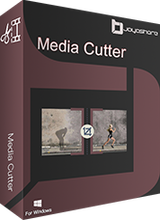
Giveaway of the day — Joyoshare Media Cutter 3.0 for Windows
Joyoshare Media Cutter 3.0 for Windows was available as a giveaway on January 21, 2019!
Joyoshare Media Cutter for Windows is an easy-to-use video splitting tool to cut video and audio files including AVI, MP4, MPEG, VOB, WMV, ASF, RM, RMVB, 3GP, AAC, MP3, WMA, M4R, etc. It’s your best choice to cut and convert videos/audios into different kinds of media formats as well as extract audios from video files.
System Requirements:
Windows XP/ Vista/ 7/ 8/ 10
Publisher:
Joyoshare StudioHomepage:
https://www.joyoshare.com/video-cutter-win/File Size:
47 MB
Price:
$29.95
Featured titles by Joyoshare Studio

Joyoshare iPhone Data Recovery for Windows is the most advanced iPhone data recovery software on the Internet. You can use it to restore lost messages, contacts, photos, videos, calendar, notes, safari bookmark, etc from ios devices, iTunes backup files and iCloud backup files. No matter which devices you are using, like iPhone XS max/ iPhone XS/ iPhone XR/iPhoneX/8/8plus/7/7plus/6s/SE/6, iPad Mini 4/3/2, iPod, etc. You can use it to recover all lost or deleted data automatically.
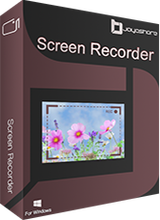
It is the most advanced screen recording software. It is not only a video recorder it also serves as a smart audio recorder. You can use it to recorder any screen video like lectures, live chat, streaming movies, Skype calls, etc in full screen and save the video and audio as HD, MP4, AVI, FLV, MOV, SWF, MP3, AAC, M4A, M4B, etc. Once recorded, you can play and share it to any popular devices like iPhone, Android, Smart TV, etc with lossless quality
GIVEAWAY download basket
Comments on Joyoshare Media Cutter 3.0 for Windows
Please add a comment explaining the reason behind your vote.
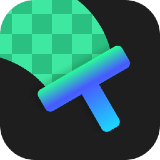

Program installed/registered easily, worked well for two days, then somehow unregistered itself. After playing around with it, making thirty plus encodes to learn all the ins and outs over the last couple of days, it just displayed a message letting me know the trial version was only good for five encodes. No idea why it suddenly unregistered.
Save | Cancel
Check Preferences because the program is set to auto update with a new version, which then makes the program not be consistent with the license requirements.
One other caution is that where the program uses "Radio Buttons" to indicate your preference, they are backward to what seems intuitive. The radio buttons are round, and either totally gray, or a circle outline. It seems odd that the circle is the currently selected option instead of the solid color one.
If all you need is to do simple cutting segments out of video source files (not needing to add transitions, special effects, color adjustments, size adjustments, etc.), then this a good solution, mainly because you can produce the final output without re-encoding.
I must admit I had my doubts about this program due to their Screen Recorder software offered here in May 2018 having several issues. The biggest issue for me is audio out of sync with video. In this case, the way I plan to use it, it is not an issue because I do not plan to use the encoding method after deciding on my cut points. With no-encoding the video, I expect that audio and video will stay in sync (or the same as the original source video).
Not re-encoding the video is a big deal for me, especially when cutting up large video files; re-encoding take up a lot of valuable time, only to have something slightly less in quality compared to what you started with. It would be far better to purchase an editing solution that does not re-encode to save the time. Take note that this is a rare opportunity that we get an editing solution on GOTD that can cut video and produce a new file without re-encoding.
I know someone that has Solveig-MM Video Cutter, which has had its own ups and downs. Getting to watch them edit allowed me to know the difference between these two video cutter programs. One advantage of Solveig-MM Video Cutter is that you can save the editing session as a project. In case you need to go back to tweak some settings, you can load the project file, and it will automatically load the source video that is to be edited. Joyoshare does not have a way to save the project, so if there are any rework to be done, it has to be done before the source video file is closed, or you will have to start all over again. A screen capture of the last selected marked times may be helpful in this case. At least it can get you back to approximately the same location so you can set the begin end markers again.
Another advantage of Solveig-MM Video Cutter is having the audio track visible. This can be very helpful when editing out sections of silence. Without the audio track being visible, you have to spent a lot more time finding that ideal cut spot. Before installing Joyoshare Video/Audio Cutter, since this program also edits audio, I was expecting to see the audio track displayed, but it is nowhere to be seen. That to me would be an important improvement. Visual aids are very helpful to speed up work.
For this program and Solveig-MM Video Cutter, both use a begin and end marker to identify sections of video, typical with any video/audio editing tools. Solveig-MM Video Cutter has two modes to think of how the begin-end markers are used. They have a "Cut" mode and a "Keep" mode. A common method of recordings is to start recording before what you want starts, and end recording after it has ended, and thus each end will have a bit extra undesired video. If you are trimming off the beginning and end parts, the Keep mode is handy because all you need to do is find the start, mark it, then find the end, mark it, then start the process of saving the video. If however, you have a video that has several parts you want to "remove," I tend to think of those sections as things I want to "Cut" out. As a result, a large part of editing is in the Cut mode. For Joyoshare Video Cutter, it uses the Keep mode only. You can use the program to chose multiple parts to keep. Both can give you what you want in the end, just that I like the option of having both a Cut and a Keep mode.
Just about any video editor has the cutting or split video capability, but often times it is not an easy task to select those points visually. Sometimes the audio extends past a fade to black start section, so you need to listen after making your marker location to make sure you haven't cut out some important audio. When most of the editing is trim start and end, it seems there would be video editors offering a simple way to do this. One that does is the Vegas Video Editor. It has two buttons at the bottom to select a marker location that will delete the video before teh marker, and a second button to remove the video after the marker. This works great for trimming video, but the re-encoding is what kills the usefulness.
I found that after cutting a video in Joyoshare Video Cutter, when I tried to load another video, the program stalled. I had to kill the process and start it again. I have plenty of RAM resources, 8 code i7 processor, so I hope that is not a recurring issue. After restarting the program, I was able to mark the begin and end section, but when I clicked on Start, nothing happened except the list of segments goes away, which it would do anyway. When a program cannot do what you have asked, it should produce an error to help the user out. That did not happen. I finally (and accidentally) found out that when I was in the output format dialog, on the High Speed mode (no re-encoding), the Advanced mode gives a warning to not use it, then displays the various formats the same as if I had chosen Encoding mode. The one thing I hadn't noticed was that the Advanced button, now had lettering that said "Hide Advanced." When I clicked on it to hide the advanced options, I found that the program could now produce the output. It is a bit strange that this one oddity could cause the program to not start writing out the final file and not inform the user to give them a clue why.
By using the Fast mode in the output format choices, the video is not re-encoded, which speeds up getting the video cleaned up. I never worry about other effects as usually, the video recording part is already set to create the best video possible; it only needs some editing to remove parts.
When a final video is produced, there is a counter near the bottom right area of the main dialog. Clicking it opens Windows Explorer (File Manager) at the location of the saved output. That small counter number is cleared when you click it in the main program, but if you start a File Manager yourself, the numbers do not go away; they simply accumulate.
My interest was in editing video, but since it does work with audio, I did give it a shot. The next/prev frame buttons, and the next/prev keyframe buttons are useless for audio. The best you can expect is to listen to the source, and then pause to place your markers. That may work fine for splitting an audio track that has several songs, but if you want to edit out a glitch, this program is not going to be of much help to you. I don't have a big need for editing/cutting audio with this program because Audacity allows really fine detail in any type of editing audio need with a lot more ease than this program.
I have not had the time to experiment with the various formats that would cause the program to re-encode video, and I hope none of them produce video that has the audio out of sync.
You will probably want to use the program at near full screen size to make viewing the video a little better. There is no maximize button, but you can drag the corners out to any size.
Save | Cancel
Installed OK, but cannot output a trimmed file.
After "OPEN" video file, edit it giving start and end points, then trim, and, clicking on "START" button, nothing happens.
Win 8.1.
Too bad. I really want a program like this.
Save | Cancel
A. Bassam, Do the same AND also alter the output-profile, AVI or WEBM for a test.
Save | Cancel
Ootje,
Thanks so much.
You're correct.
It finally worked that way.
Thanks again, really appreciate your reply.
Save | Cancel
A. Bassam, Lucky for you.
Now you have a lot of work to do.
Save | Cancel
Why can't any of the preferences be changed? Program installed fine, but will not allow for automatic update to be turned off, which will make this program obsolete in no time, possibly. It does ask upon reopening, but will that last? Nor does it allow you to set it to exit the program, though it seems to do so. I hope the developer will remedy this, or maybe someone has a fix....or I guess, just live with it and take a chance on losing it soon.
Save | Cancel
Tilosi, Did you try to select the other option?
I did and saw something change. And when an option is black, then it is chosen.
When it is white. then not chosen.
Try some other options and back.
Save | Cancel
rubbish!
first cutting worked, but without sound.
second, nothing happened.
Save | Cancel
dotkgc, It helped for me to alter the output-format. AVI did work here with sound.
Save | Cancel
dotkgc, it happened with an mkv file. No problems with mp4 files. There shoud a warning of mkv.
Save | Cancel
Installed and used the Trial Version as a demo.
I was able to cut the source video into two segments, and then merge them together. Small clips so it was very fast, I saved it as a HD Video (.avi) file.
It's perfect for my small videos that need a few minutes removed.
A keeper for me. Registered.
Thank you!
Save | Cancel
Sorry, I'm a newbie. So, for example, if I had one video of football game, this software would let me go in and cut the boring parts out, and end up with a video of just the highlights?
Save | Cancel
abc, Yes, load one video
set the beginning and the end of the first part, that you want to keep.
Click on de +
set the second beginning and end and click again on the plus-sign:
https://www.dropbox.com/s/6isx9mm1jy8r9nd/Hoofdscherm.png?dl=0
etc.
And also click on merge segments
And alter the output-format(AVI did work for me, also WEBM)
And Start the process
Save | Cancel
Installed without a hick-up on Windows XP and Windows 7 machines.
That said, I expected this software would MERGE an existing MP4 (wedding video file without sound) with an existing MP3 (audio track - Gimme Shelter by Rolling Stones) . . . where the merged output would be a wedding video with Gimme Shelter playing in the background.
Unfortunately, after adding the video file, I cannot add any MP3 file (all get grayed out - and yet they all play fine outside this program).
Checked the Joyoshare website, but the result was NO JOY . . . expecting to MERGE MP4 video with MP3 audio failed.
Does this software have a different definition of the word MERGE ? ? ?
Disappointed,
Martin
Save | Cancel
UPDATE
When OPEN is clicked and "audio files" is chosen, all audio files are grayed out.
When OPEN is clicked and "all files" is chosen, audio files are available.
However, when OPEN is clicked and an "audio" file is added, when I use OPEN (a second time) to add a "video" file, the software DUMPS the audio file. Same is true in reverse - OPEN video, then use OPEN to add audio file DUMPS video file. The happens whether MERGE is tic'd or not tic'd.
Given the instructions shown on this software's web page, specifically under "Part 2. How to Merge Video/Audio Segments" it seems clear that MERGE does NOT INCLUDED merging a video file with an audio file.
Pity.
M
Save | Cancel
martinsmithson,
At first, after reading the online help section of Merging video and audio, I thought the merge was actually a join end-to-end of either video clips or audio clips, but I did learn that it looks like there was an attempt to allow users to have an audio track play along with a video. The two can be previewed even, but the problem is that I cannot get the final output to start.
I'm not sure how you did your merge, so make sure you see the same as I see (at least you can preview the two playing together, which verifies that what you are attempting should be possible). Maybe someone else can try this as an experiment to identify anything we are missing.
After loading a video, look at the bottom area for the Edit button (left of the trashcan symbol). After you click it, the video starts playing automatically in the edit mode. Stop it, and move the place marker back to the beginning. Now look above the video for a group of options. By default, it is on Trim. At the far right is an item for Audio. Click that, now you will see four sections below the video. The first is Track, and the second is File. Use the File section to browse to your audio file. On the Track section there is a volume control that goes up to 200 (the max). Move the slider to the Max for a moment. Now on the second section it also has a slider but it is weight (original video's audio or the added audio track). When it is slid to the far left, it lets the original video's audio play, but slid to the far right, the original video's audio disappears, and the audio track you added is heard instead. Of course, you slide it to an area where both are heard. You can go back and use the Track slider to determine the overall audio volume. The Play button under the video allows you to see the original video and hear the added audio track.
On the third section (on the right) are the sound effects. Also, there is an Apply to All button in the fourth section. I first tried without using any of these options, but upon failure, I tried with all sorts of combinations to try to get the program to produce an output file. One of the effects section has Flat as an option, so I thought it might be necessary to chose one of the out put formats. I also tried the Apply to All, but was never able to get any output started. When you close the Edit dialog, you can no longer even preview the added audio. Going back into Edit mode, the audio file is no longer listed.
Anyone else have a clue?
Save | Cancel
martinsmithson, "different definition of the word MERGE"
There is an option merge segment
The segments of the video-file you are clipping, trimming etc.:
https://www.dropbox.com/s/d6prodjk5gu53a6/UitvoerFormaat.png
Save | Cancel
martinsmithson,
It is possible. Ootje nailed it.
Video file formats can hold several different but separate things, video, audio, and even subtitles, all encased in one file format. My mistake was hoping that I could use the non re-encoding method to add the new audio track without re-encoding the video part. It will not do that. You have to select an output format that will re-encode the components together to make the final file. Take a look at Ootje's image he posted (use General audio options) and the guide I posted to add audio to a file. Adjust the weight, and you will get an output file with your video and the separate audio track.
The sad thing about this program, is that if an acceptable output format is not chosen, the output is not produced but there is no error message to explain why. Oh well.
Good idea for adding Gimme Shelter; everyone will watch it to the end.
Save | Cancel
Opened, installed, cannot find the "To activate your free copy run the application and press "Click here to request your unlock code" button. " Going to uninstall.
Save | Cancel
Loren Lewis, in the preferences menu you can change the save directory to your own selection
Save | Cancel
You're talking about video editing when you talk about cutting/splitting & joining/merging audio/video clips. In more full-fledged editing software, e.g. Nero Ultimate or Video Studio Pro in the lower mid range, or the free DaVinci Resolve at the higher end, you piece together snippets of audio & video, normally with some sort of transition [e.g. fade] at each junction, and that's how TV programs, movies, & sometimes YouTube videos are made. And in most cases everything's re-encoded, & since that means a guaranteed quality loss, you [should anyway] start out with higher quality video than your finished project. But what if you could skip that expected quality loss?...
It is *sometimes* possible to join existing video & audio clips without re-encoding -- you basically write one video clip to a file, & when it comes to the end of that clip, start writing a 2nd clip to the very same file. It's tricky though, since video formats & files are complicated things, and generally can only work *for some video formats* when all of the video clips are encoded *exactly* the same -- same encoder And same encoder settings. Cutting is easier, though the software may have to re-write the beginning of the file to point to a new end time. And cuts & joins can only occur at key frames -- most video formats store a complete picture every so often, and all the frames in between those key frames only store the parts of the picture that have changed. Depending on the format, audio can work much the same way, though often the audio is decoded, cut or joined, then re-encoded, because the quality loss is harder to detect.
You can find special software to do true lossless cuts & joins at videohelp[.]com, though often apps specialize in only one video format. It's not clear if Joyoshare Media Cutter does the same thing -- the video talking about it on the app's site isn't captioned, so you'll have to watch it & judge for yourself. While it's working, outputting your video, you could tell by the amount of CPU being used, but you'd have to know just what video formats will work, if it does true lossless joins, for that sort of test to be meaningful.
That all said, the ad copy about lossless editing could be false, and Joyoshare Media Cutter, like most competing video converters, might do a good enough job re-encoding your video that you don't see any huge quality loss. So to perhaps many people it won't matter?
Save | Cancel
For those who care about frame accurate editing, this program does appear to do it. Firstly there are credible forward and back buttons, one pair for frames and one for key frames (and the time jumps make sense) and secondly there is a high speed copy option which is a feature of frame accurate cutters (they only encode the beginning and end where the cuts are, and copy the rest as is). Lastly, a short test clip did appear to run from and to cuts deliberately made between key frames.
Save | Cancel
I use free Avidemus to do the same...
Save | Cancel
Mirix, Avidemux ??
Save | Cancel
@Mirix,
>"I use free Avidemus to do the same..."
First off, there are several things about Joyoshare Video Cutter I do not like, but it does have the ability to produce an output file without re-encoding if you use the Fast mode. This may be the first time on GOTD that we have had any video tool that can create an edited (cut trimmed) output file without re-encoding.
I use Avidemux at least once a week. Avidemux is a great tool, especially if you use Windows and Linux, and it is one of the easier programs to do trimming of video, but no matter how great your source video, Avidemux will re-encode to produce the output, and any time you re-encode video, you are going to end up with something slightly less quality-wise than what you started with. In addition to that, re-encoding takes a lot more time than copying the desired pieces of the video to the output file (Joyoshare Video Cutter has the Fast mode that does not re-encode). In 30 seconds to a couple minutes, a 2-hour edited video file is complete, and the quality has not be reduced. You can't do that with Avidemux. Once you have a clean edited file, with no degrade in quality, you can do anything else you want with it, but at least you no longer have any of the undesirable parts to deal with.
Saying "I use free Avidemus [Avidemux] to do the same..." is like me saying that I use a bicycle to do the same as the Gumball Rally car drivers. It is just that I have never won the race with a bicycle. Sure I get to see and take in more of the country, but if time is of the essence, pick a faster tool.
Save | Cancel
I would like to merge several small videos but this software doesn't seem to be able to do this. States "merge video segments from same source". I think I'll pass on this one. Thanks anyway GAOD.
Save | Cancel
Dean Berglund, check out ShotCut: http://www.shotcut.org/
Save | Cancel
After a while to learn how the program works, I could cut a video into three parts.
Also another file cut, edit, watermark and effect and all merged.
The results are in, some short, very short and some longer:
https://ootjegotd.stackstorage.com/s/03k1yIgYpBFNXTt
Save | Cancel
From the web site of the publisher "You can only merge video/audio segments from the same video/audio"
What does this mean? That you can't merge different videos? If yes,what is the usability of this?Any help please?
Save | Cancel
Does this re-sample the audio for clipped lossy files (Mp3) parts?
Save | Cancel
No "save to source folder" with suffix, and creates annoying new folder for every file, but overall one of the best Cutters on the market. Very simple and yet powerful.
Save | Cancel
downloaded, installed, registered -- super easy. No Facebook hoops, no gcd wrapper or security flags.
Do need to, as with all GAOTD, extract all from the download and read the read.me for key.
Chinese company. On opening the software, does want to connect to internet and uses cookies.
tutorials and guides on the home page could be much better. Just screen shots with music background.
did open a video quickly and started to play it. Haven't tested the file splitting yet.
Says will do merges. This seems limited. I expected being able to string together, say 20 short (10 seconds to 2 minute) camera and phone files to play in one video.
Web site states: "This is not only a smart video cutter but also a professional video joiner, because it can merge multiple video and audio clips from the same source video with a few clicks only..."
Do not understand SAME SOURCE, and tutorial again not that helpful. Seems to be could get min 1-2, skip 3-5, continue with 6-10 from the video are editing.
Couldn't tell if can reorder scenes. So often have "Title shot" as leaving.
Nor does it appear to have any titling or menu/selections creations ability.
Save | Cancel
There is a macOS Version on homepage, but the registration key is only for the windows version.
Save | Cancel