How To Enable Google Maps To Show Your Search Ads
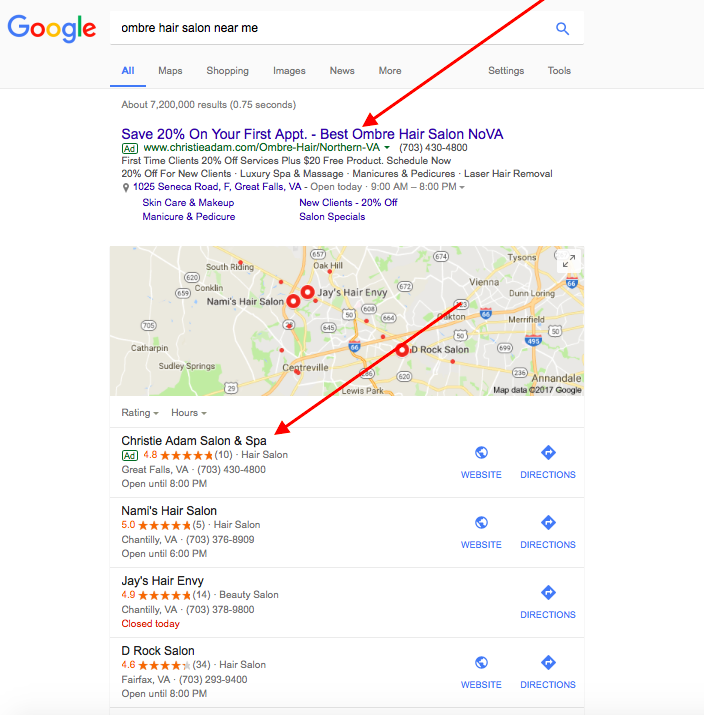
If you have paid attention to local search results, then you have seen an increase in paid ads in the Google Local Map pack. If you are in a business-to-consumer vertical then this is good news for you. You are now able to increase your company’s online visibility on location-based searches. The bad news? Just like everything else on the first page of Google, you have to pay for it.
To Enable Search Ads On Google Maps Follow These Steps:
- Verify your company’s address by enabling the “location extensions” in your AdWords account.
- Create and verify your company’s Google My Business listing.
- In your AdWords account, target your audience by location (ex. Fairfax, VA) Target a specific location and set your bids accordingly so that your bids will increase for people located near your business location.
- Use location-based keywords in your AdWord’s campaigns (i.e. Fairfax, VA Restaurants).
Targeting people by location has always been a successful AdWords strategy for local businesses. Even though this is not a new strategy for Google, local ads were introduced to Google Maps back in 2013, users can now search for nearby businesses and see local search ads.
Still have questions? No problem, schedule a consultation with one of our AdWords specialists.
Schedule A Consultation Now
[contact-form-7 id=”10135″ title=”Contact form 1″]
- How Google Ranks Google Local Service Ads - February 28, 2024
- Maximizing Website Conversions: Strategies for Optimal Performance - February 27, 2024
- Call Tracking Software Equals Lead Generation - December 27, 2023
