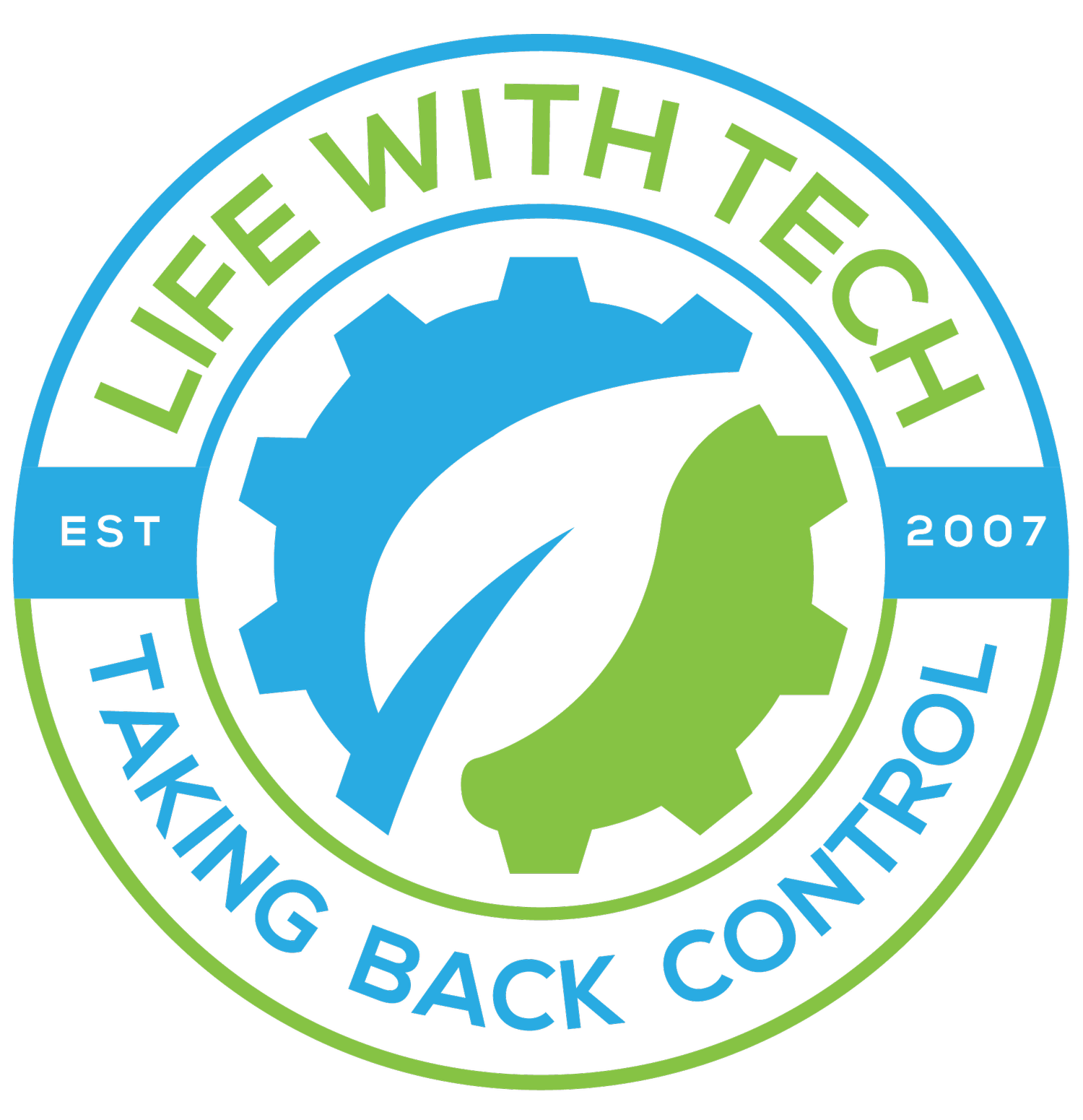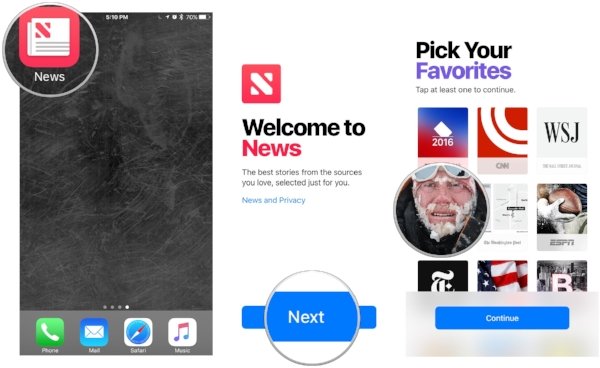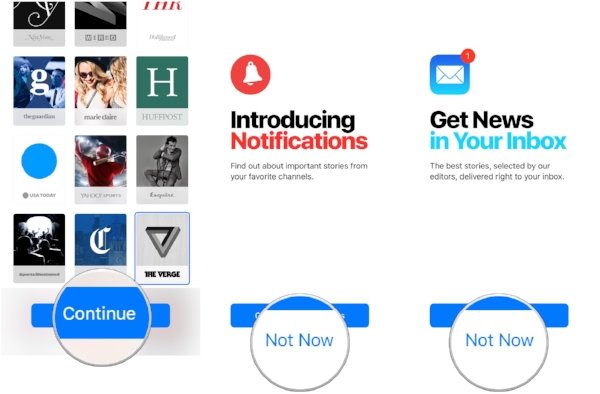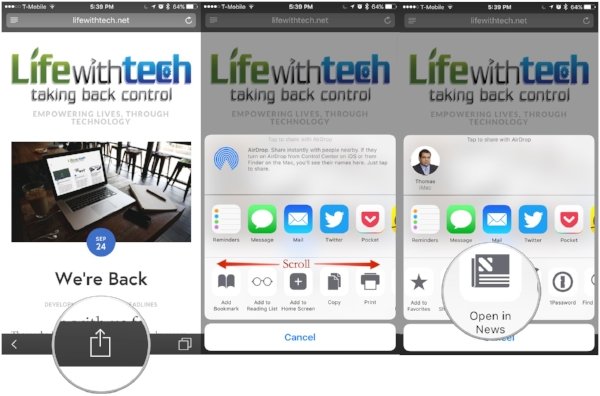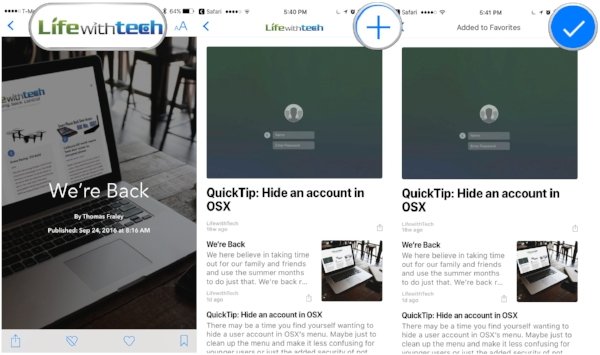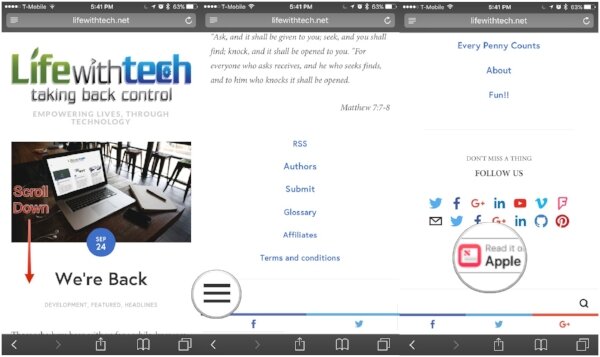Getting started with Apple News
Magazines are a dying breed. We have dozens of apps and subscriptions eager to take its place. Many are just clumsy and clunky and take from the experience of reading a good magazine. Apple’s News app attempts at polishing up online journalism, and while it may not be a huge leap in innovation, it is refined and a pleasure to use.
The very first time you launch the Apples News app, you need to tell it what you like. This is done by favoriting the channels and categories you like.
- Launch the News app from your Home screen.
- Tap Next.
Tap the Channels you'd like to add to your Favorites.
Tap Continue when you feel you've chosen enough Favorites.
- Tap Configure Notifications if you would like set that up now. Otherwise, tap Not Now
- Tap Sign Me Up if you'd like to receive news-related emails. Otherwise, tap Not Now.
The app will switch yo to the For You screen
When you're done, the app switches to the “For You” screen and shows articles from your selections.
Tip: If you use more than one iOS device, be sure to go to Settings > iCloud and turn on the News option and keep your articles in sync.
Add a new channel to Favorites
There are a few ways to add Favorites to Apple news.
Add new channels using Explore in the News app
- Launch the News app from your Home screen.
- Tap the Explore button at the bottom of your screen.
- Swipe left and right on the suggestions at the top of your screen. Or tap a category at the bottom of your screen to view channels associated with those topics.
- Tap the Add (+) button to add an item to your Favorites collection
Add news channels using search in the News app
- Launch the News app from your Home screen.
- Tap the Search button at the bottom of your screen.
- Tap the Search bar at the top of your screen.
- Type in your search query.
- Tap the Add (+) button next to the topic or channel you would like to add to your Favorites
- Tap Done.
Add news channels from Safari’s Share button
Partner websites like ours (lifewithtech.net) can use take advantage of the Open in News button in the Share sheet.
- Launch safari from your Home screen.
- Load a partner webpage like Lifewithtech.net
- Tap the (+) icon at the very top right of your screen will add it to your Favorites
- Tap the Logo at the top of your screen.
- Tap Open in News icon within the bottom row, You may need to scroll side ways abit to find it.
- You now will have been taken to that very same article from within Apple News.
- Tap the Share icon at the bottom of your screen.
Add news channels from a button in Safari
Some websites like our (lifewithtech.net) may have follow us or Red it on Apple News button which link to Apple News.
- Launch safari from your Home screen.
- Load a webpage like ours lifewithtech.net
- Tap the (+) icon at the very top right of your screen will add it to your Favorites
- In our case Tap the Read it on Apple News button.
- You now will have been taken to LifewithTech’s Apple News channel.
- In our case Tap the Menu which on our desktop version can be found at the very top on the left hand side, However if you are on mobile it is relocated to the bottom on the left hand side.