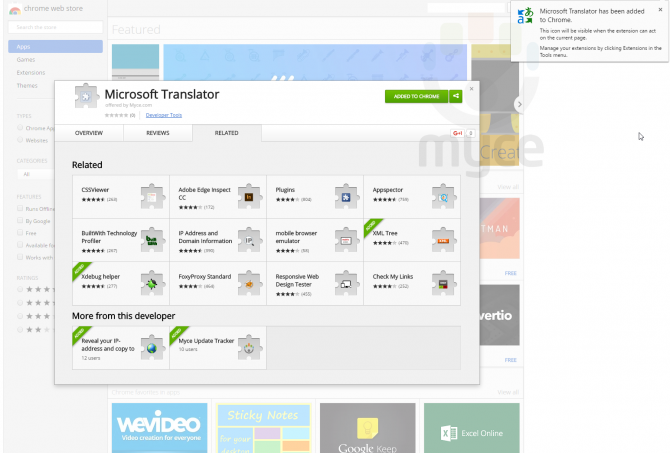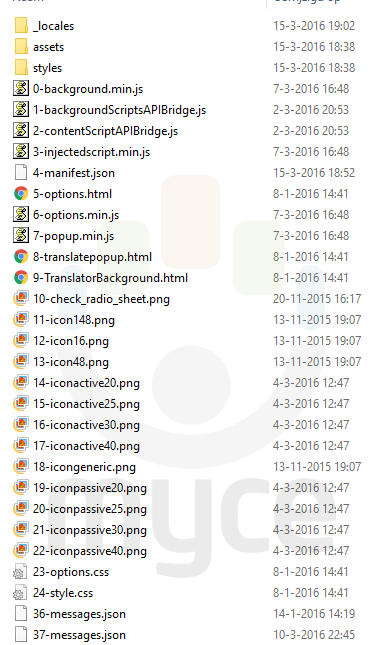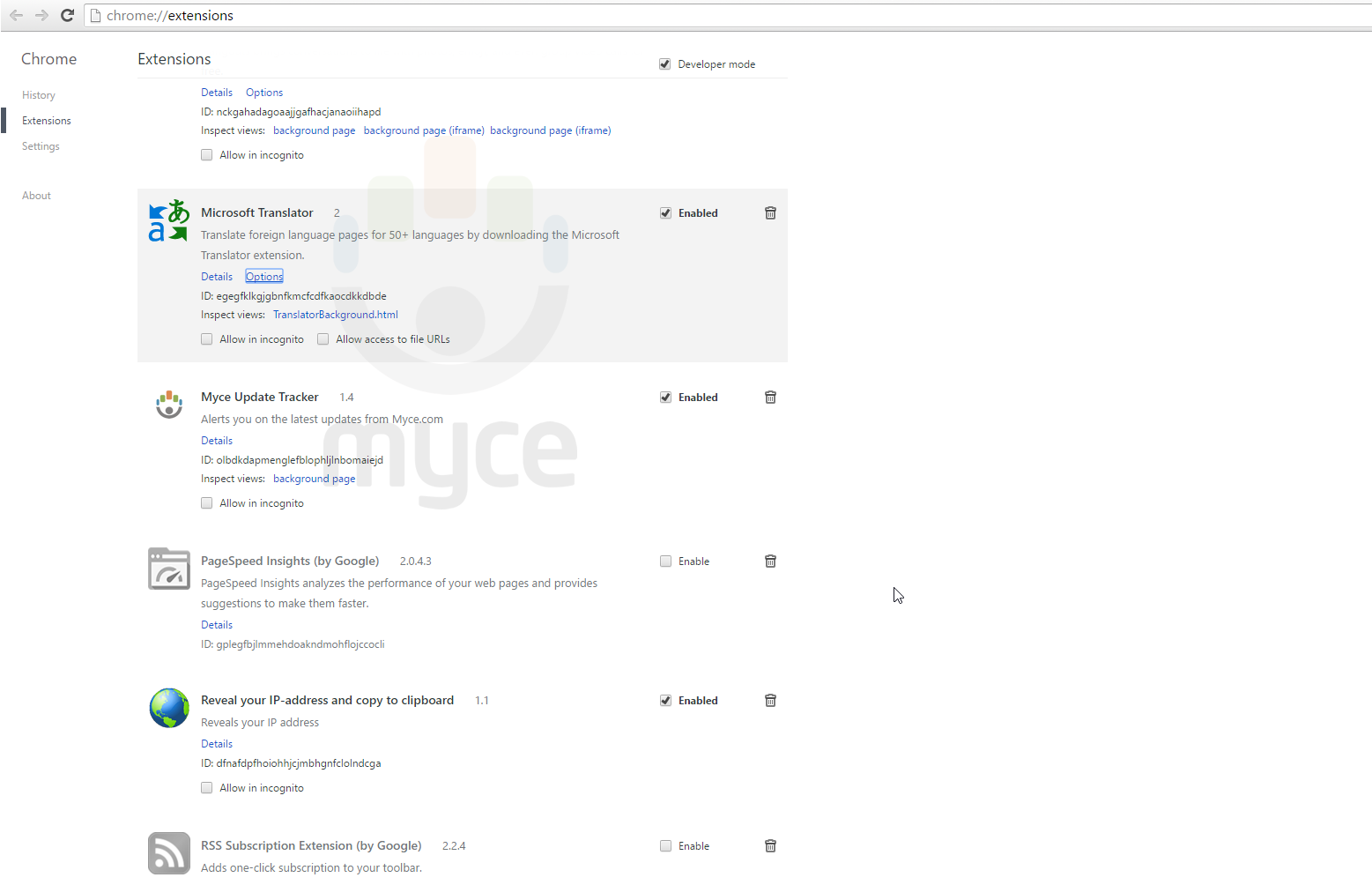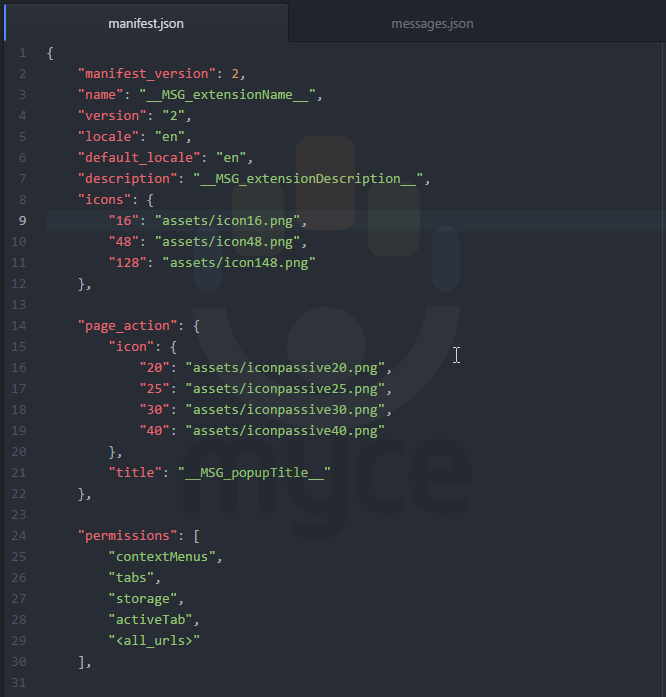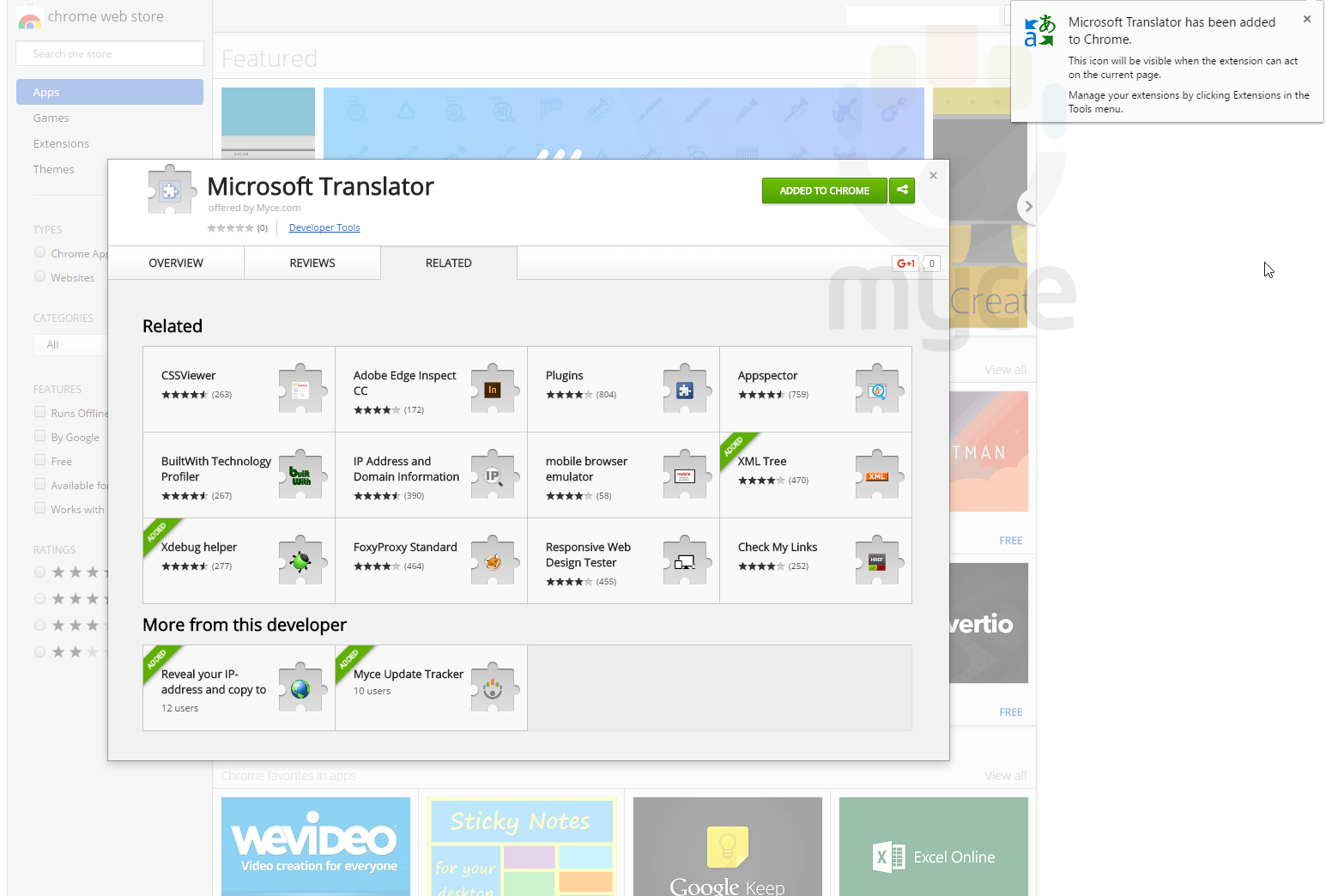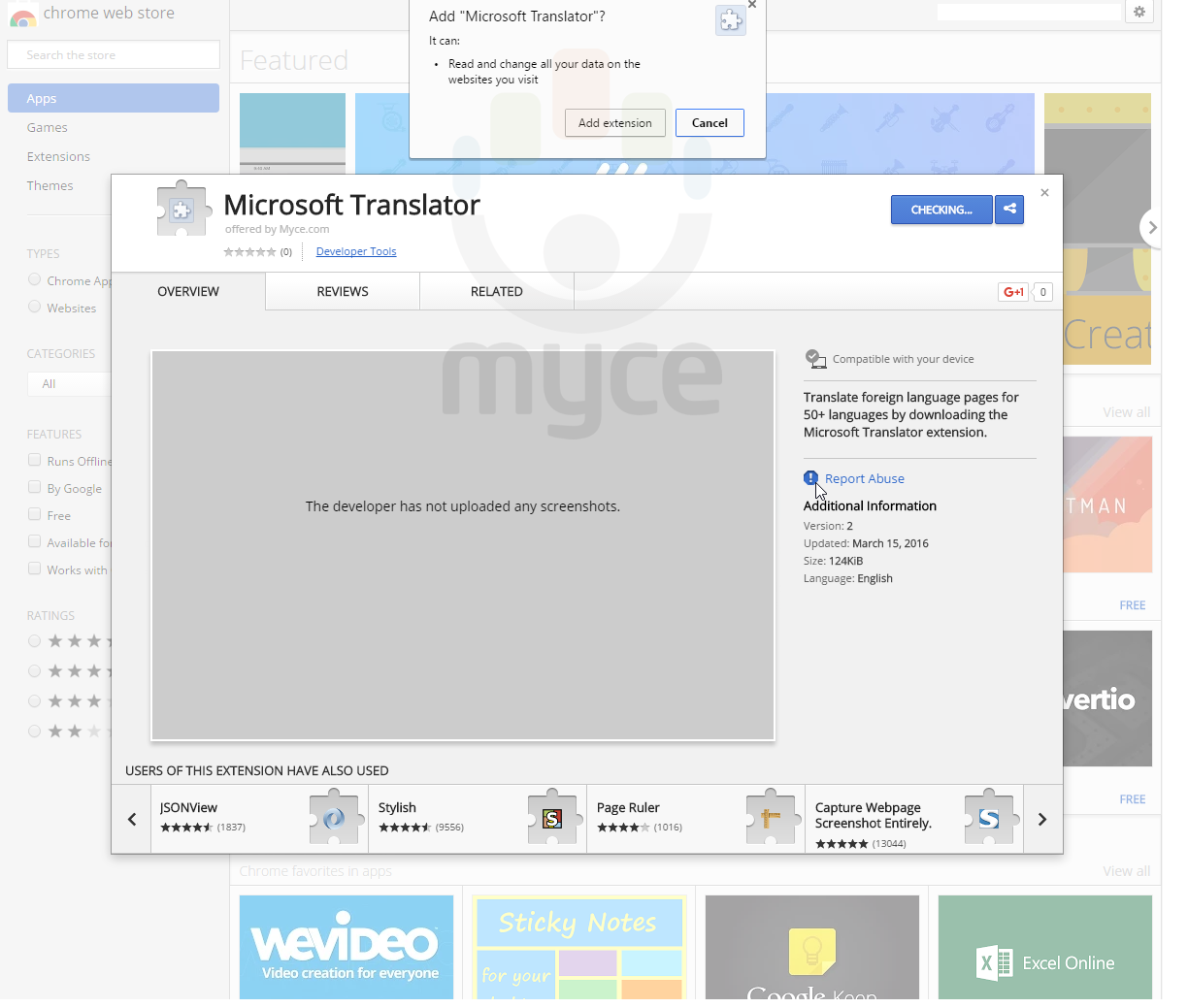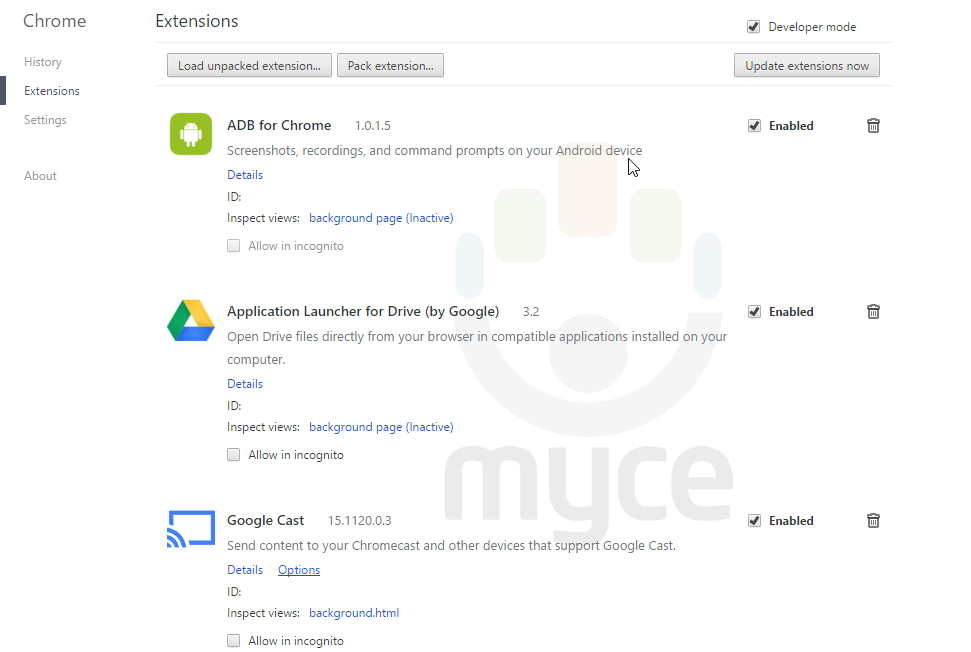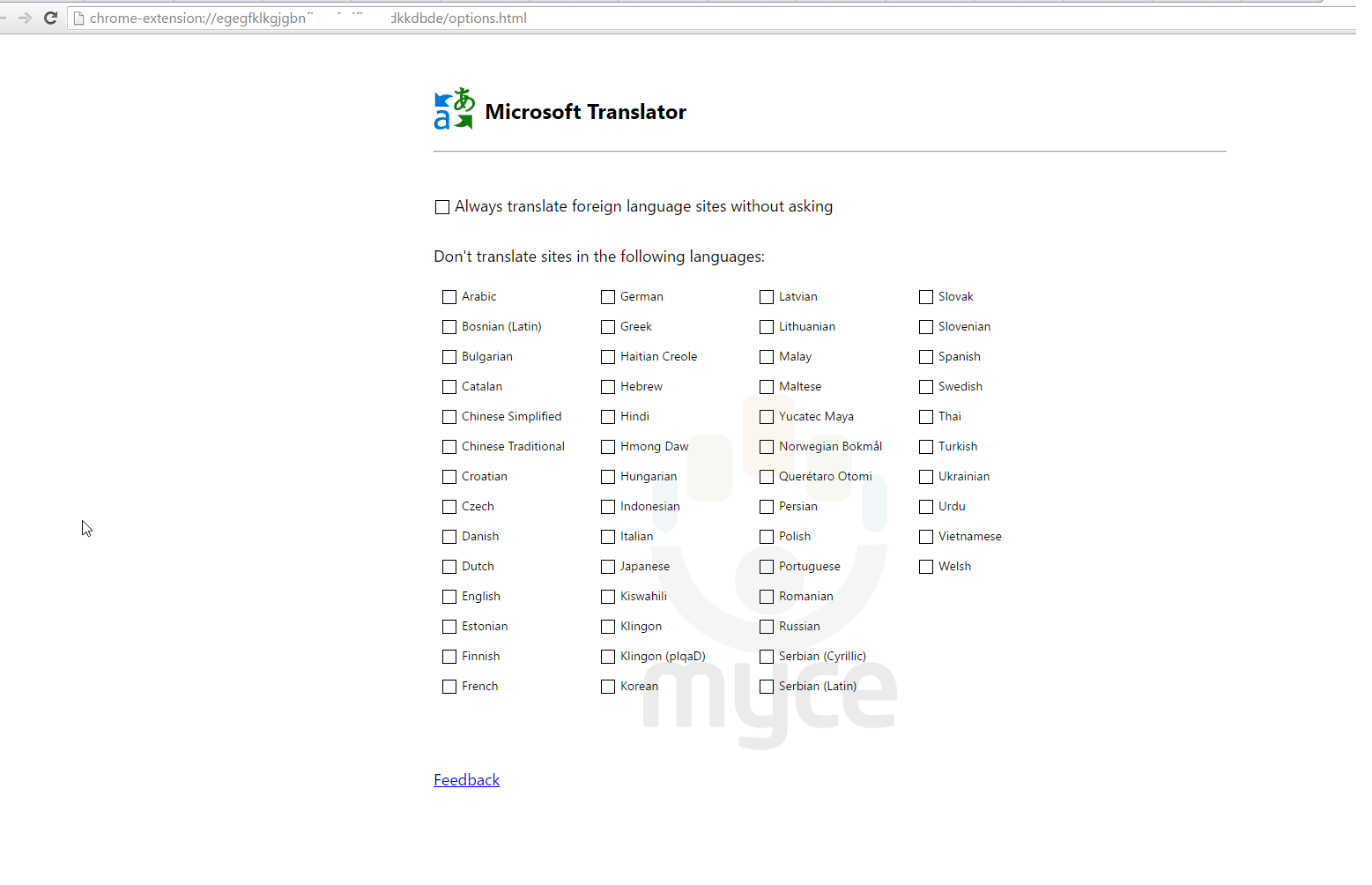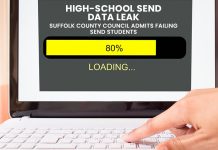By changing only 2 lines of code and deleting some folders we were able to run an extension for Microsoft's Edge browser in Google's Chrome. It's also possible to upload the extension to Google's Chrome Web Store and then use it in the Chrome browser. It was already expected that Chrome extensions would work on Edge with only a few small modifications and we can now confirm this is possible indeed.
Below we'll explain in more detail how we managed to get the Microsoft Translator Edge extension to work on Chrome. It only took some minutes to investigate the downloaded Edge extension and because the development mode of Chrome Extensions provided us with clear error messages it was easy to convert the Edge extension to a Chrome extension. We only had to delete some directories and had to add one line of code to remove all error messages and we had to shorten another line of code to get it into the Chrome Web Store.
You can download the packed ("compiled") Chrome extension here. (use Save as, it won't install and if it does, it's not recommended , if you want to install nevertheless, read here)
Here are our steps:
- We first downloaded an Edge Extension from the Microsoft website that was pulled earlier today, but still available in Google's cache. We then downloaded the Microsoft Translator extension which gives us a file named "MSEdge Extensions Preview - Microsoft Translator v0_9_1.exe".
- This file can be unzipped and we ended up with a folder that has a structure very similar to Google Chrome's extensions. Using Chrome's Extension page in developer mode we can "compile" the source code to a Chrome Extension.
- When we tried this the first time, we received an error that could be easily fixed by adding "manifest_version": 2, as the first entry in manifest.json.
- Then Chrome told us about errors the /_locales/am/ folder. We noticed it contained an empty file. We therefore deleted all directories except /_locales/en/ and all errors were gone.
- We then opened the Chrome Developer Dashboard, zipped the extension again and uploaded it.
- When we tried to publish the extension we received an error that the description was too long. By shortening "extensionDescription" in /_locales/en/messages.json that issue was also solved and we could publish the extension
- When we tried to install the extension in Chrome, it worked without any problem and translated a test page properly.
- It's also possible to install the extension without the Chrome Web Store, this should be possible by following the steps here.