Ever since the roll out of iOS 8.4.1, a number of users have taken to Apple Support forums and our comments to complain about random battery life drainage problem.
If your iPhone, iPad or iPod touch’s battery is draining quickly after applying the iOS 8.4.1 update, here are some tips to help you fix the problem.

Hard Reboot Your iOS Device
First up, try to hard reboot your iOS device to see if this fixes the problem. To do this, simply hold down both the Power and Home buttons together on your iOS device till the device powers off completely and then restarts automatically. Let go of the buttons when you see the Apple logo on the screen.
Reset All Settings
Doing this will reset all your iOS settings back to factory default. Your data will not be erased.
To do this, launch the Settings app on your iOS device and navigate to General > Reset > Reset All Settings.
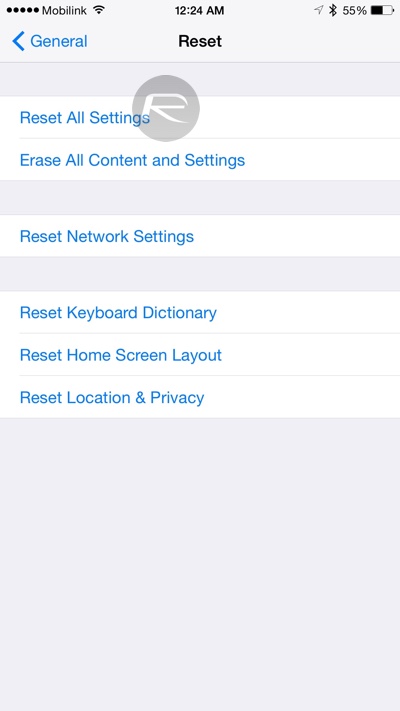
Restore / Clean Install iOS 8.4.1
Updating to new firmware via OTA update in some instances can cause issues. If that’s the case, clean installing iOS 8.4.1 via iTunes can help fix the problem.
To do this, grab iOS 8.4.1 firmware file for your device from here: Download iOS 8.4.1 Final For iPhone, iPad, iPod touch [IPSW Links]. Next, plug in your iOS device to the computer and launch iTunes. Now hold down the Shift key (on Windows) or Option/Alt key (on OS X) and then click on the Restore iPhone button.
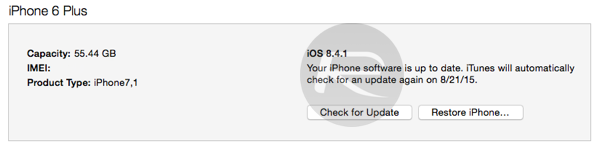
Select the firmware file to initiate the Restore process.
Downgrade To iOS 8.4
(update: downgrading to iOS 8.4 no longer possible.)
If all of the above steps fail, it is probably best to downgrade to iOS 8.4 and see if that fixes the battery drain problem. Fortunately, iOS 8.4 is still being signed by Apple, which means as of this writing you can downgrade from iOS 8.4.1 back to iOS 8.4. This signing window won’t last for long though, so if you are looking to downgrade, do it now before it’s too late.
You can follow our guide on how-to downgrade here: Downgrade iOS 8.4.1 To iOS 8.4, Here’s How [Tutorial].
Apple Support

If you have exhausted all of the options mentioned above and your battery woes still continues, the problem could be hardware related. It would be best to book an appointment at the Apple’s Genius Bar and have Apple engineers take a look at your device.
You can follow us on Twitter, add us to your circle on Google+ or like our Facebook page to keep yourself updated on all the latest from Microsoft, Google, Apple and the Web.

