Till now there is no official download available for portable editions of major web browsers. Only third party’s editions are available. But, now with Opera 11, you can either install it as usual or run it in portable mode, suitable, if you don’t like third party portable editions.
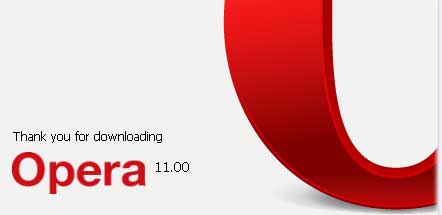
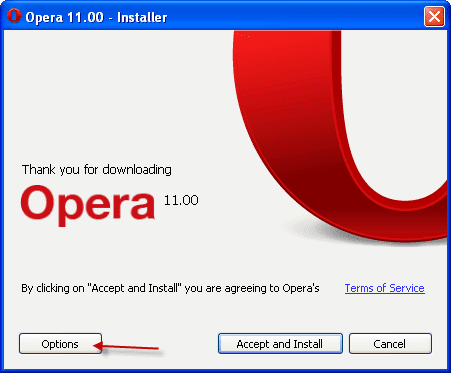
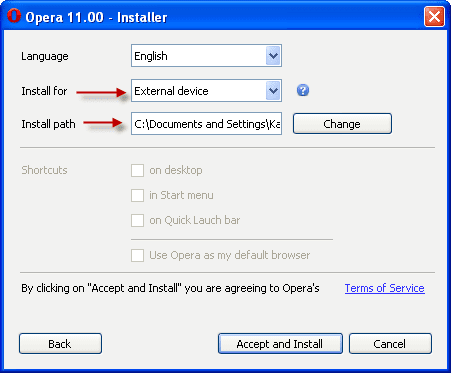
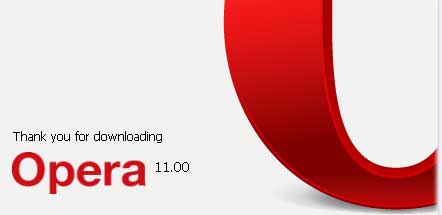
One main benefit of portable editions is it will not affect any of your system settings. Here is how you can run Opera 11 in portable mode.
Launch the Opera installer and click on “Options” (see screenshot below)
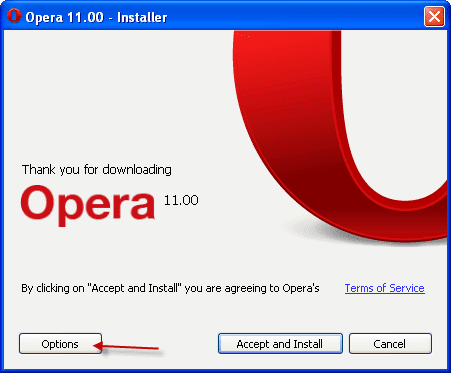
Set ‘Install path’ as a location on the USB drive (or any directory). Then Change the “Install for” option to “External Device” (see screenshot below).
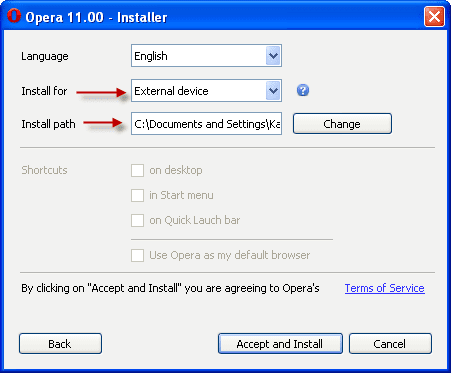
It will extract all the files to the specified destination, without touching any system settings. Also, it makes Opera read its profile from the installation folder. You can make a shortcut on the desktop for quick launch [Via]
Comments
Post a Comment
Please leave your valuable comment below