AOKP Nightly Based on Android 4.4.4 Released for Galaxy S4 Snapdragon 600/Exynos 5
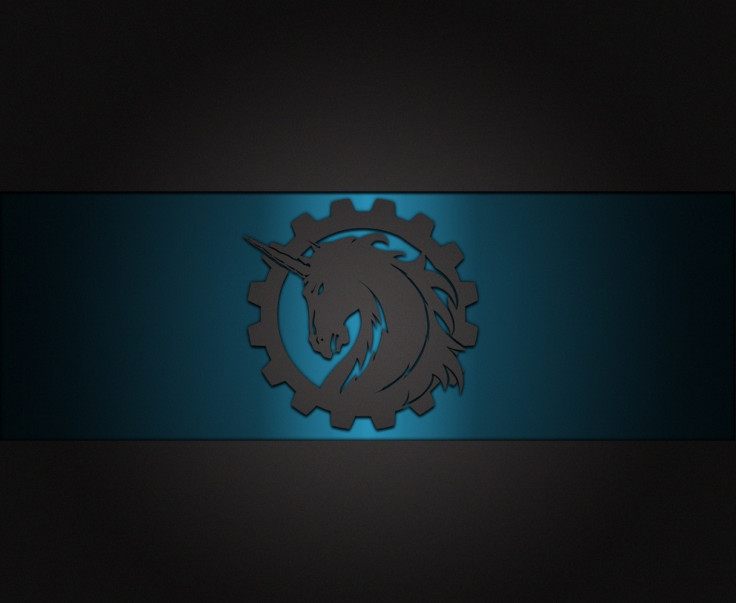
The latest nightly build by Team Kang based on Android 4.4.4 is now available for both Exynos 5 octa-core and Snapdragon 600 quad-core variants of Galaxy S4 bearing model numbers I9500 and I9505. respectively.
Along with latest KitKat version, the AOKP (Android Open Kang Project) build adds a number of changes and customisations.
- Telephony blacklist
- Navbar cursor keys
- Option to force high-end graphics on low memory devices
- Toggle rewrite: battery, wifi and signal
- Heads up blacklist options
- Translation updates
- Lots of device updates
Those who wish to update their Galaxy S4 running Android 4.4.2 to Android 4.4.4 via AOKP nightly may follow our installation guide below.
IBTimes UK reminds its readers that it will not be held responsible for any damage to the device. Before following the installation guide, users are advised to verify their devices meet following requirements.
Pre-Requisites
- Install USB Drivers for Galaxy S4 to transfer files between the Android device and the computer.
- Enable USB Debugging Mode on the phone to connect it with the computer and use Android SDK with it. [Navigate to Settings>> Developer Options to enable USB debugging.]
- As the tutorial might wipe out all data of the phone, create backup. If the device is having any custom recovery such as ClockworkMod or, TWRP then backup data using the same.
- If the Android phone powers off due to lack of battery during the process, it could damage the device. Therefore, the Galaxy S4 should have charge above 80% battery charge.
- The phone should be rooted and have latest version of recovery.
- The AOKP 4.4.4 works only with Samsung Galaxy S4 I9500 and I9505. As applying this to any incorrect variant might brick the device, verify the model number of Galaxy S4 by navigating to Settings>> About phone>> Model number and install nightly according to the model number of the device.
- After flashing the ROM, if the device gets stuck on booting animation or experience boot loop, then perform wipe cache partition and wipe dalvik cache for a few times before rebooting the device.
- Once the ROM is installed, users are advised to give 10 minutes to the ROM after the device boots up for the first time for better user experience.
Download files
Galaxy S4 I9500: aokp_i9500_kitkat_nightly_2014-07-17.zip [Alternate link]
Or,
Galaxy S4 I9505: aokp_jflte_kitkat_nightly_2014-07-17.zip [Alternate link]
How to install Android 4.4.4 KitKat on Galaxy S4 I9500/I9505 with AOKP nightly
Step-1: Connect Galaxy S4 to the computer using USB cable. Move the downloaded files to the internal storage of the phone. But do not extract/unzip the files
Step-2: Unplug the USB cable from the phone and switch it off
Step-3: Enter into recovery mode by pressing and holding Volume Up, Home and Power buttons together. This guide supports both CWM and TWRP recovery, you may use either of the recoveries to install the CM11.0 M8 build
Step-4: Create a Nandroid backup of the current ROM, which can be restored later if the new ROM does not work or if you wish to go back to the previous ROM.
CWM: Select backup and restore, name the file and confirm the process
TWRP: Press Backup, name the file then swipe to confirm the process
Step-5: Apply Factory Reset. This will wipe all data from system partition, which means the device will lose installed apps data and all the other system files [Factory Reset does not delete contents from internal or external storage.]
CWM: Select wipe data/factory reset and confirm the process
TWRP: Press Wipe and swipe to confirm
Note: Do not skip this process as the new ROM might not boot into normal mode.
Step-6: Install CM11.0 M8 on Galaxy S4.
CWM: Select install zip from sdcard >> choose zip from sdcard. Now head over to the location where ROM is saved. Select it and confirm installation
TWRP: Press Install, find the ROM file and swipe to confirm installation
Step-7: When the ROM is installed, follow the similar procedure to flash Gapps file
Step-8: After the installation process is completed, return to the custom recovery screen and reboot the phone into normal mode. Note that the first boot process will take a few minutes
When the Galaxy S4 boots up successfully, it should have AOKP nightly featuring Android 4.4.4 installed. Head over to Settings>> About phone to verify the new software version of the device.
[Source: Android Geeks]
© Copyright IBTimes 2024. All rights reserved.





