iCloud gets a lot of attention in reviews of iOS and OS X, and with good reason—it's one of Apple's biggest services, and with every new version of its desktop and mobile operating systems, iCloud expands to store just a bit more of your stuff.
The service works best if you're syncing data between iOS and OS X devices, but since iCloud's introduction in iOS 5 last year, Apple has also offered a Windows client for the service, and the company has issued an updated version to go with iOS 6. The original iCloud for Windows was a pretty basic client that offered just a portion of the OS X version's functionality, and that doesn't change in version 2.0, though it is streamlined and expanded a bit in ways that should appeal particularly to iOS users with Windows PCs on their desks.
iCloud for Windows: A primer
Windows users can't do anything with iCloud unless they own something with an Apple logo on it—either an iOS device that runs iOS 5 or higher or a Mac running Lion or Mountain Lion. Even then, the Windows version of iCloud can only access a subset of your iCloud data compared to your Apple devices—the original version could access your mail, contacts, calendars and tasks lists, your bookmarks, and your Photo Stream. You can also view and delete (but not open) documents stored by iCloud-aware applications like Pages and TextEdit, as well as your iOS device backups.
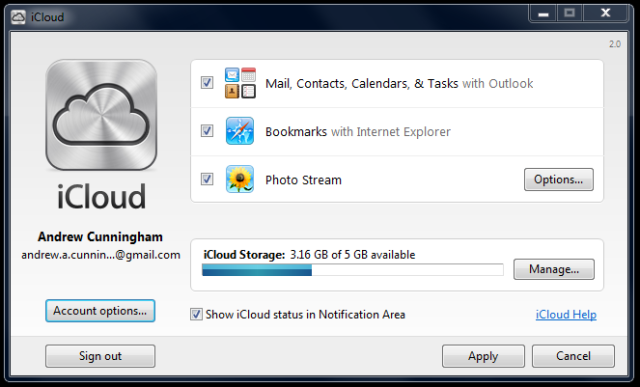
The main issue with iCloud for Windows is in its app dependencies—while the OS X version can assume that Mail and Calendar are installed on every Mac, the Windows version relies on Outlook 2007 or 2010 for access to your mail, calendars, tasks, and contacts, which means that (barring some sort of educational, business, or other discount) you need to shell out at least $140 (standalone) or $200 (Office Home and Business) for an e-mail client that can access your stuff; using the Web client built in to iCloud.com (or reverse-engineering the IMAP, CalDAV, and CardDAV server URLs for each service) are your only cheaper options.
The bookmarks sharing feature is similarly constrained—Internet Explorer and the possibly-defunct-but-still-technically-available Safari for Windows are the only compatible browsers, though at least the former option has the advantage of being built in to the operating system. But Photo Stream doesn't have any particular applications requirements; it simply dumps all pictures in your Photo Stream into a folder of your choice on the hard drive. If you want to upload photos to your stream, place them into your upload folder, the location of which is also user-configurable.
Photo Stream on Windows isn't as seamless as Photo Stream in either iOS or OS X—there's no automatic rotation for your images, for one, and deleting a photo from your hard drive doesn't actually delete it from your stream. Still, it's nice to have the basic functionality without tying it down to a particular program.
New features in version 2.0
In iCloud for Windows 2.0, the basic operation of the above features remains essentially unchanged. Mail, Contacts, Calendars, and Tasks are now enabled or disabled all at once, but the feature still requires Outlook 2007 or 2010 to function. The same is true for Bookmarks, which still requires Internet Explorer or Safari for Windows.
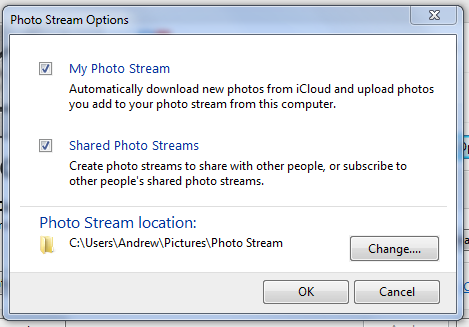
Other than general bug fixes and performance enhancements, the largest functional improvement to iCloud on Windows is its Photo Stream support—Photo Stream integration has improved a bit, and you can also access Photo Streams that have been shared with you by other iCloud users.
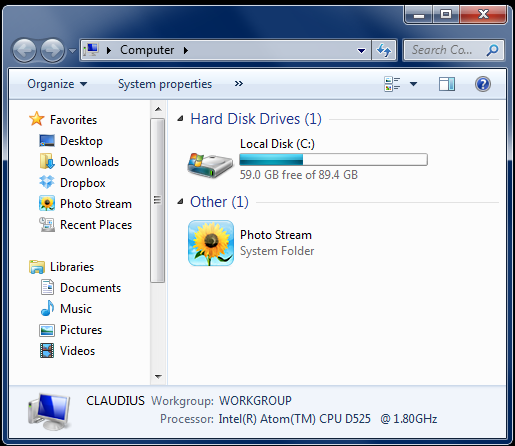
There's now a Photo Stream link in Windows Explorer that gives you easy access to your stream from any Explorer window with the Favorites menu shown. Clicking it will display an Explorer window that shows your stream and any streams that have been shared with you.
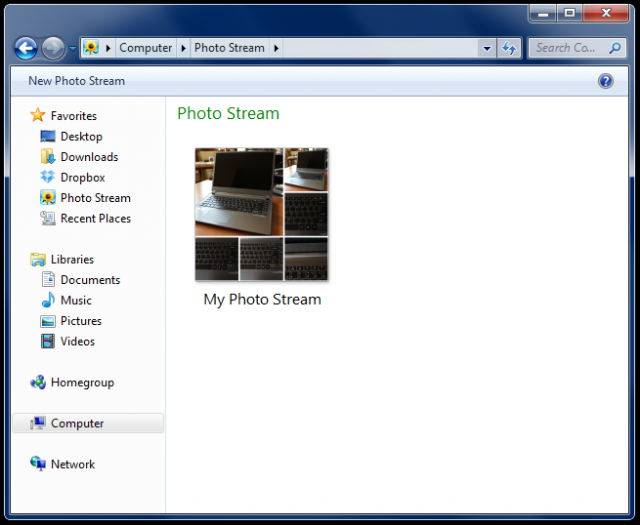
Unfortunately, uploading photos to your stream still requires a trip to your designated Photo Stream folder—moving photos directly into your stream still doesn't do anything, and deleting photos from your stream in Windows doesn't delete them across all of your iCloud-connected devices. The improved Explorer integration is a net gain, but it's a shame that uploading and deleting photos isn't equally smooth.
No other major iCloud features have been added to Windows—as of iOS 6, iCloud.com has gained the ability to view Notes and Reminders (and the iCloud system tray icon has gained a link that will send you directly to iCloud.com without requiring an additional login), but you still can't access data stored in iCloud by any applications other than the iWork apps, and Windows applications still have no system by which applications like Word and Excel can access your iCloud storage directly. Your data is there and you can get at most of it, but things are far from seamless.
Conclusions
iCloud for Windows remains an effort aimed mostly at iOS users who also have Windows PCs. Between the new Control Panel and iCloud.com, it's possible for these people to keep their mail, calendars, contacts, reminders, notes, and iWork documents accessible, but it works less well alongside Macs, especially since neither the Windows control panel nor the Web portal allow you to access documents and data created in applications that aren't Pages, Numbers, or Keynote.
None of this is surprising—why would Apple give one of its ecosystem's banner features to Windows users for free? But it's worth noting that all versions of iCloud aren't created equal. Depending, of course, or what applications you use regularly, using iCloud on Mountain Lion and iOS 6 means keeping much of your data seamlessly synchronized between your desktop, laptop, phone, and tablet. Using iCloud for Windows means that you'll be able to get at most of the stuff on your phone or tablet, but you definitely won't benefit from the deep and more seamless integration with applications that you see in OS X.
reader comments
24